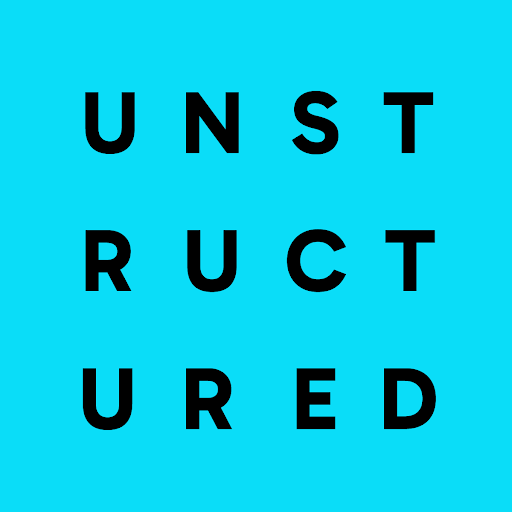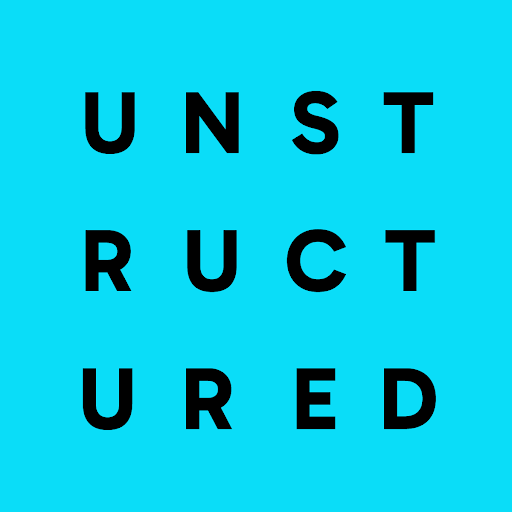Issues
When you try to connect Unstructured to a specific source or destination, you get one of the following error types:FileNotFoundError: For example, for Amazon S3, apath not founderror.ClientRequestException: For example, for OneDrive, anitemNotFounderror.ValueError: For example, for Google Drive, aFile not founderror. For Amazon S3, anInvalid endpointerror.UserError: For example, for Azure Blob Storage, aDeploymentNotFounderror.ParamValidationError: For example, for Amazon S3, anInvalid bucket nameerror.EndpointResolutionError: For example, for Amazon S3, aCustom endpoint not valid URIerror.ProgrammingError: For example, for Snowflake, aNo active warehouse selectederror.UnboundLocalError: For example, for SharePoint, acannot access 'site_drive_item'error.HTTPError: For example, for Confluence, a404 Not Founderror for a specific page or attachment URL.KeyError: For example, for Jira, an error containing the word ‘total’. For Amazon S3, an error containing the wordKey.
Possible causes
- Unstructured is configured to interact with a resource—such as a file, path, deployment, endpoint, or database object—that doesn’t exist, is misnamed, or the configuration itself is invalid.
- There is a typo in a bucket name, folder path, file ID, deployment name, hostname, site path, or database name.
- The specified resource has been deleted or moved.
- An endpoint URL is incorrectly formatted, for example, is missing
https://or contains invalid characters. - An Amazon S3 bucket name is not formatted correctly.
- A required configuration is missing in the source or destination connector, for example, there is no active Snowflake warehouse specified.
- An Azure OpenAI deployment name is mismatched, failed, or does not exist.
- An invalid URL is specified for an attachment or a link within a source document.
- There is a specific configuration issue with a connector, for example, the specified SharePoint path does not lead to a valid drive.
Possible solutions
- Verify names and paths: Carefully check all configured names, IDs, and paths—such as for buckets, folders, files, sites, deployments, and endpoint URLs—for accuracy. Ensure they exist in the source and destination system. Case sensitivity often matters.
- Check formatting: Ensure that URLs, bucket names, and other parameters adhere to the required format.
- Verify that the resource exists: Confirm that the target file, folder, deployment, or other resource exists and has not been moved or deleted.
- Check configuration dependencies: Ensure the necessary configurations are set in the source or destination, for example, select and start a Snowflake warehouse by running the
USE WAREHOUSEcommand first. - For Azure OpenAI: Double-check that the Deployment Name matches a successful deployment in your Azure portal.
- For Confluence: If a
404error occurs during download, check if the page or attachment link is valid within Confluence itself. - For SharePoint: Verify the Site Path leads to a valid location containing document libraries.
- Reconfigure the connector: Review and, as needed, correct any misconfigured settings in the source or destination connector.